
Over the past few weeks, our Linchpin Suite teams have been busy making some of the most popular apps in this intranet solution available for Confluence Cloud as well. In the last post, we introduced the Enterprise News Cloud app and showed you how to turn rather lackluster Confluence blog articles into modern and engaging news posts that catch the eye and invite you to read.
Now we continue with the new Language Manager for Confluence Cloud!
Find multilingual content more easily
The Language Manager for Confluence Cloud helps make your multilingual content more accessible. Users are offered a language selection on each page for which translations are available. With just one click on the language of their choice, they are then taken to the correct version of the page.
Why have multilingual content at all?
Many modern companies will probably have met and hired employees who for example only speak English. Many companies also operate internationally and share a wiki system to document the knowledge of all teams in a central place. In such cases, much of the content is certainly interesting in all common languages, while some is essential (think of emergency plans, for example).
That's why it's useful to offer important content in all languages that are relevant to your company. And of course, it's helpful when these are as easy to find as possible.
Don't waste time searching
This is where the Language Manager for Confluence Cloud comes in. Thanks to this app, every page is immediately available in your language when a translation is available. This way, you no longer have to search for the pages using individual words and other text snippets hoping they can actually be found.
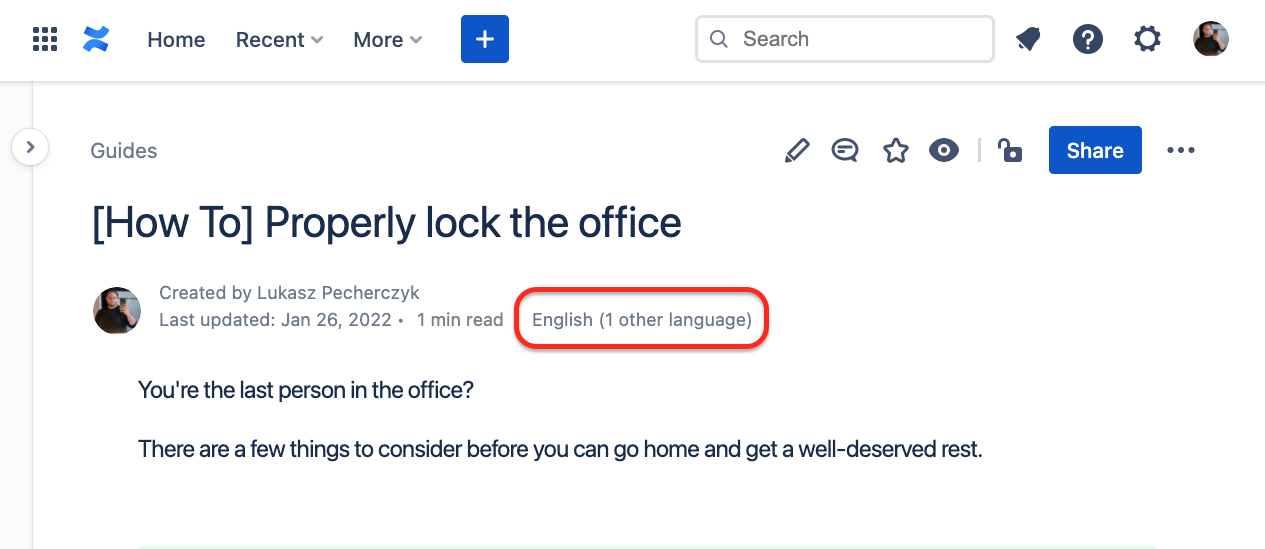
Especially in systems with many different Spaces, pages, and blog articles, this can become a huge problem. By using the Language Manager, you can save time and use it more productively. Therefore, it is better to simply select the correct language version with the Language manager for Confluence Cloud and jump to the latest version of the correct page.
Quick and easy setup
Configuring the Language Manager for Confluence Cloud doesn't require much time or effort. In fact, it's just two quick steps:
- Define the language of a page
- Find and link page
The app will naturally suggest matching pages as soon as you start typing the title. One click and all language versions of a page are linked. If you now open the overlay with the language links, you can also directly go into the configuration again and delete links if necessary.
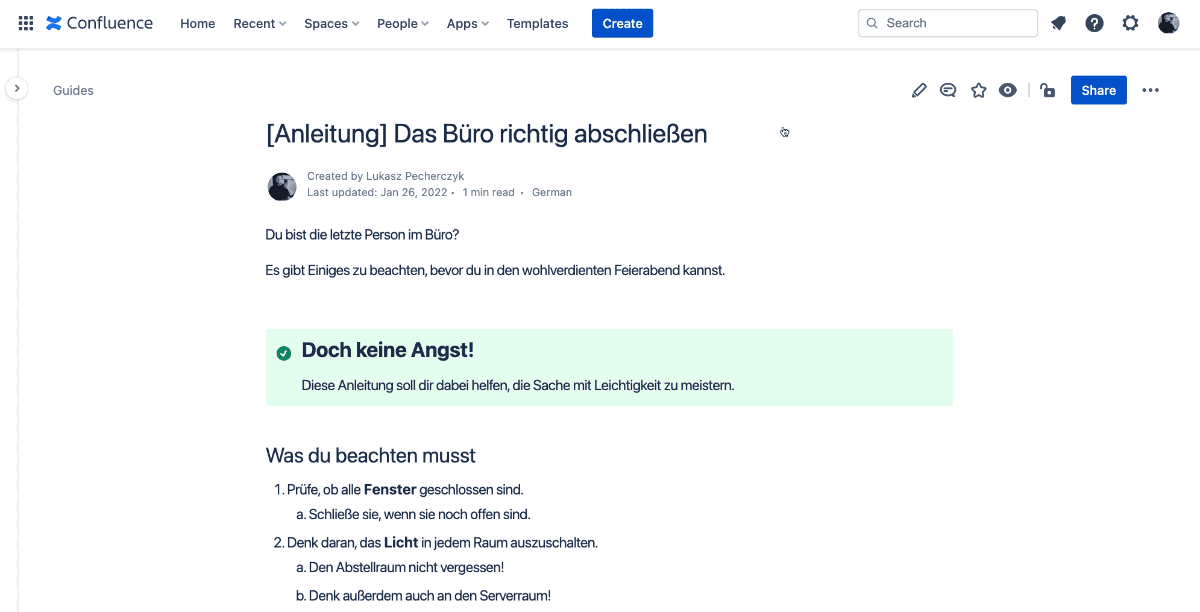
Live preview guarantees stress-free configuration
The Language Manager for Confluence Cloud also has a live preview. Use it to check that you are actually linking to the right pages or page versions to save yourself valuable time fixing things. The preview will open the test links in a new tab. Take a quick look if everything OK, and you're ready to go!
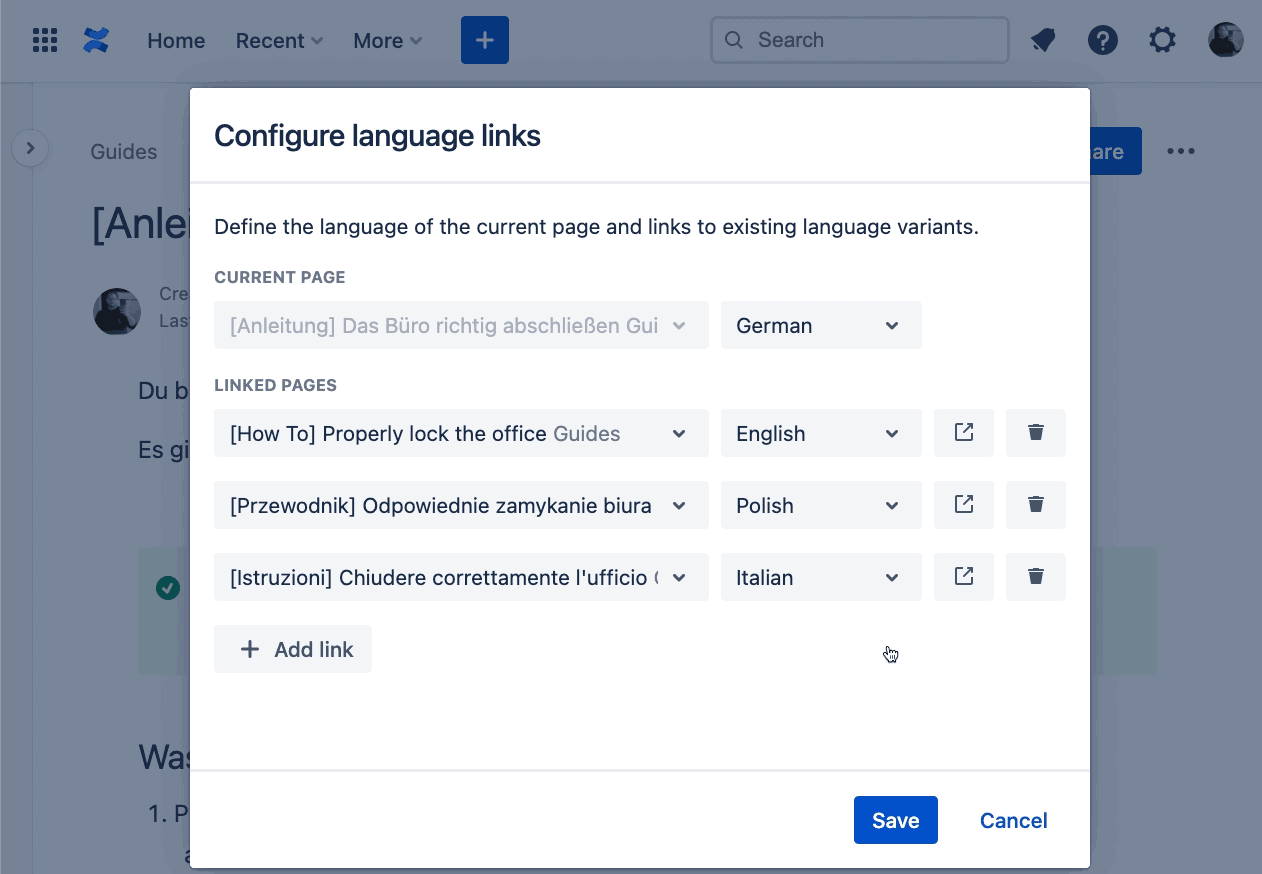
Save even more time with the auto-link function
To make configuration even faster and more convenient, we've also included an auto-link feature. This comes in handy when a new page is added to a set of language links. Instead of manually linking each new page to other pages five or ten times, the Language Manager does the job for you. When a page already has links, they're automatically added to the current configuration.
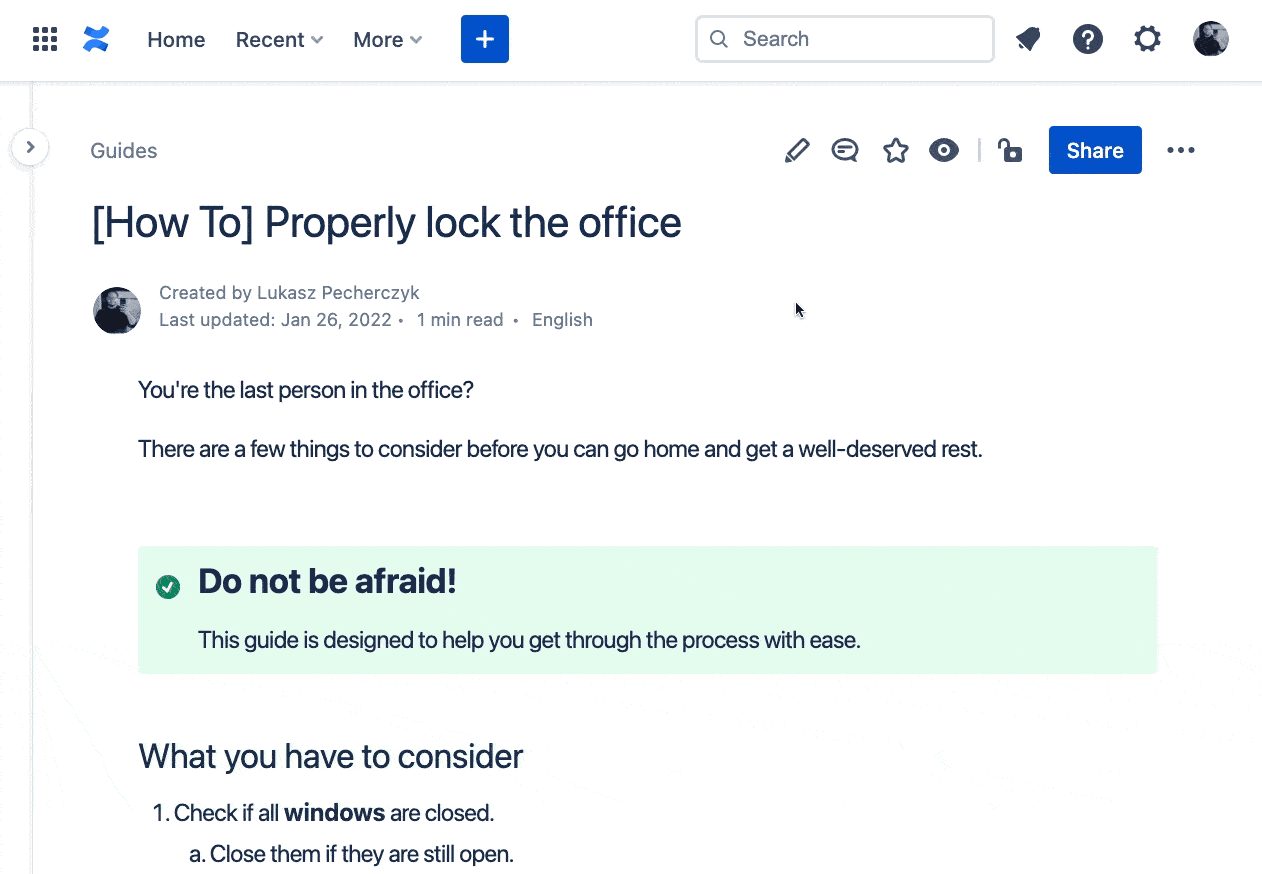
Discover more cloud apps
- Language Manager Cloud
Link translations of your content and provide easy and fast access to them. - Enterprise News Cloud
Upgrade your Confluence Cloud blog articles to a personalizable, inviting news hub and homepage feed. - Navigation Menus – quick & easy orientation
Never get lost in the depths of your Confluence system again! Every system needs a good navigation menu. Our menu even handles images and helps you navigate through Confluence Cloud even more intuitively. - Contacts
Bring more overview into your Confluence Cloud. Keep an eye on your contacts, get a dedicated contact list in the system and upload your own files to keep the data up to date.
You can find more information in our Knowledge Base.
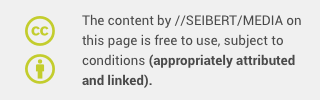
Learn more about Creative Commons licensing and //Seibert/Media
https://info.seibert-media.net/display/we/Seibert+Media+content+is+licensed+under+the+Creative+Commons